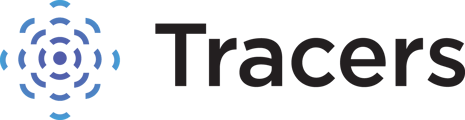How can I add new users to my account?
Here is the procedure for an account administrator to add users:
- Go to the Admin Dashboard (three gears in the upper right corner of your screen).

- You will be directed to the Users page on the Administration Dashboard. The existing users on the account will be listed out here.

- Click the blue “Create A User” button on the right to make a new user.
- Fill out the information under the “General” tab: name, email, and a method of verification* for the minimum requirements.
*You must include either the last four digits of the user's social security number, their date of birth, or a badge number for your new user under the General tab. This expedites security verification, if the user needs to call customer service for assistance.
You do not need to enter a username or password for the new user, unless you want to use something specific. If you do not enter a username, the system will autogenerate a username when the new user is saved. If you send a welcome email for your new user, it has a link for them to set their own password.
- Click the "Is Active" status toggle at the bottom of the "General" tab to set the user as active.

- Next, go to the “Search Access” tab on the new user box. You can click on specific searches to highlight them, and use the arrows to assign/unassign Search Products if desired.

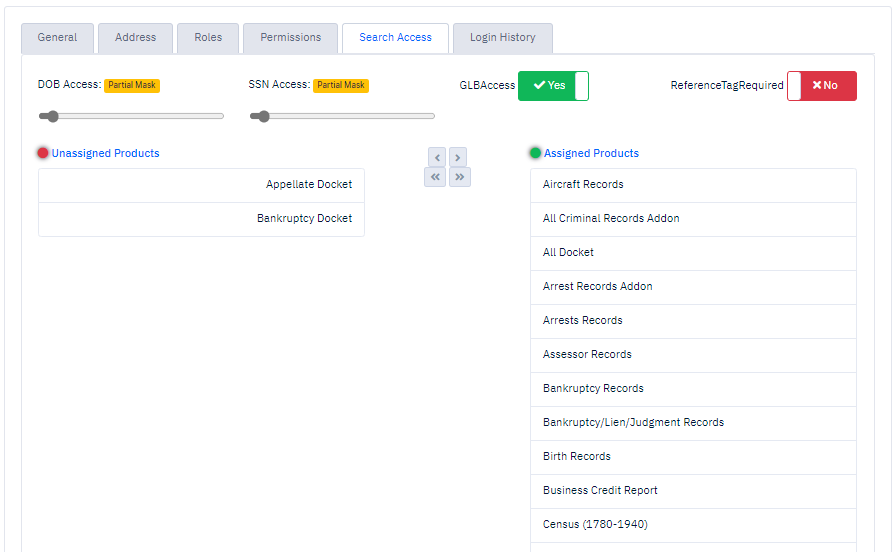
- When you are have finished customizing the user, click the blue "Save New User" button in the top right of the screen.
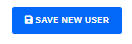
Your new user is now created and will appear in the list on the Users page of your administration dashboard. Click the icon to the left of the user and select Send Welcome Email. The welcome email contains their username and a link to set their password. Then they can log in and are ready to run searches!

**Please note - this is to create a user with regular, non-administrative search access. If you would like to give this user special roles or permissions (for example - if you need an additional administrator on the account, or an AP contact to be an invoice recipient), please email the request to compliance@tracers.com with a copy of their driver's license and what kind of roles/permissions you would like us to give them.
If you have any questions please feel free to contact us at 1-877-723-2689 or email custserv@tracers.com.