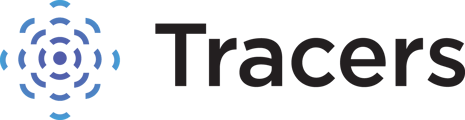How to find your search history for a detailed breakdown of searches.
Tracers automatically saves all of your searches for you. To view the searches that you have run, log into your account and click on the 2nd blue icon in the top right corner (clock with arrow icon).

The date range shown will always default to today's date. You can click on the date range box shown, to open the calendar and select a different date range.

Use the < and > arrows to move to different months.
You can also select the dropdown to the right of the month.
Select your beginning and end dates by clicking on the calendar days.

The range you chose will now appear in the Date Range section.

Click Retrieve Search History. The searches you ran during that time will appear, along with the costs of the searches on the right.
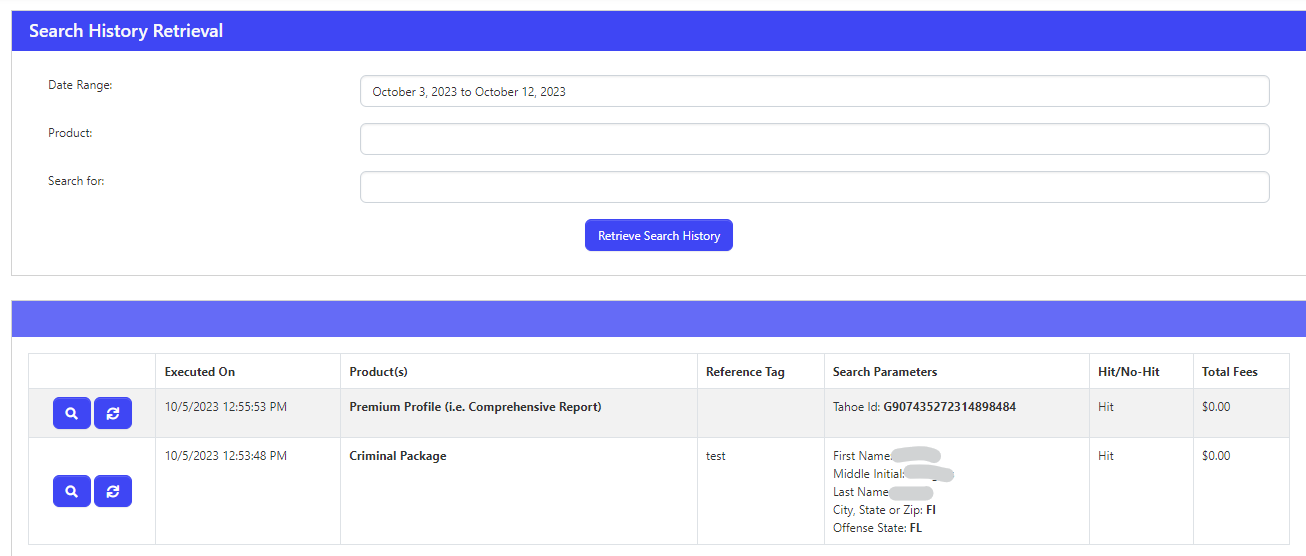
If you used a reference tag while performing your initial search, you can filter the searches by typing that reference tag in the "Search For" box. It will then show only the searches you ran that include that reference tag.

You can also filter by the type of search by clicking the "Product" box to open the dropdown and selecting a specific search.
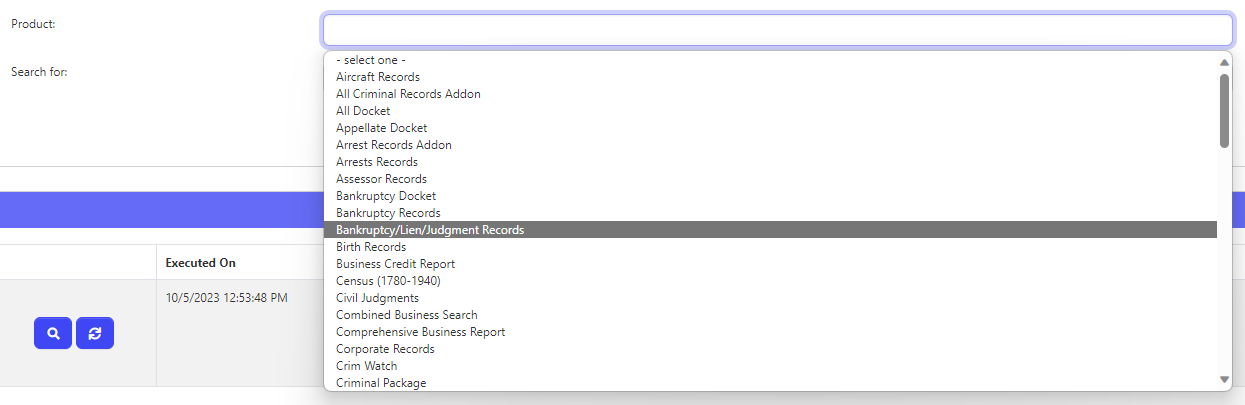
To the left of each search there are 2 buttons: Recall and Re-Execute.
Recall is the button that looks like a magnifying glass.
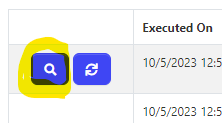
Recall allows you to reopen the exact search that you previously ran, to view, print, or save. There is no charge to recall a search.
Re-Execute is the button with the spinning arrows.

Re-Execute is if you want to rerun that exact search and have the information updated. If you re-execute a search, it reruns. You will be charged for the cost of the new search.

Click yes if you would like to rerun the search for any current updates. Click no if you do not wish to rerun the search.
ACCOUNT ADMINISTRATORS
Account administrators can also view the search history for all of the users on their account.
Click the Administration Dashboard button in the top right.

Select the Search History tab at the top of the page.

This will default to today's date for All Users. Click on the "Executed On" box and choose a quick range from the selections on the left. You can also click on the calendar itself to select other, specific start and end dates.

If you would like to see a specific user's searches. Click in the "Executed By" box to select a user.

Begin typing the name of the user. Suggestions will appear. Find the user you want and then click to select that user.


Now the searches for that specific user will be listed.
Account administrators have the ability to download the account's search history to excel/CSV file or email the Search History within the Administration Dashboard.

There is also a Product Totals button to the right, to view a breakdown of the types and costs of searches ran.