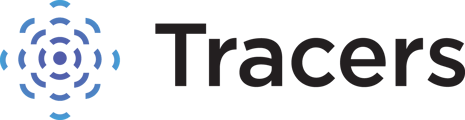This article explains how an account administrator can remove access from a user on their Tracers account.
Account administrators can remove a user's access to Tracers immediately through the site online. Click on the Administration Dashboard - the three gears icon in the upper right corner of the screen.

The Administration Dashboard will open to the Users tab and lists all of the users on your account. Find the user you would like to make inactive. Click the Edit User icon to the left of that user - it looks like a box with a pencil in it.

The selected user box will open. Towards the bottom of the General tab, you will see the Status and Password Lock toggles. Click on the Status toggle to turn it from green/active to red/inactive. Click on the Password Lock toggle to change it from green/no lock to red/yes lock. Click Save at the bottom of the tab.

The inactive user will no longer be able to log in or run any searches on your account. If they attempt to log in, they will receive a message that the user account does not exist in the system or the account has been deactivated.
Please note - for compliance reasons, there is no way to delete the user completely.
If you need to remove access from an administrator, or have further security concerns, please contact us at 877-723-2689 or email compliance@tracers.com.