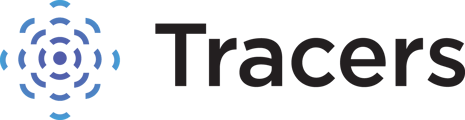Did you forget your password? Or just want to create a new password? This article will help you reset or change your password.
Before you begin - Is your previous password auto-saved? If so, the best practice would be to delete the stored password, as that can override a manual entry or give you a message that your authorization token has expired.
Here’s a link with instructions for deleting stored passwords:
-----------------------------------------------------------------------------------------------------------------------------------------------------------
If you have forgotten your password or would just like to update it, you can click the "Forgot your password?" link on the login page.
Or, just click this link.
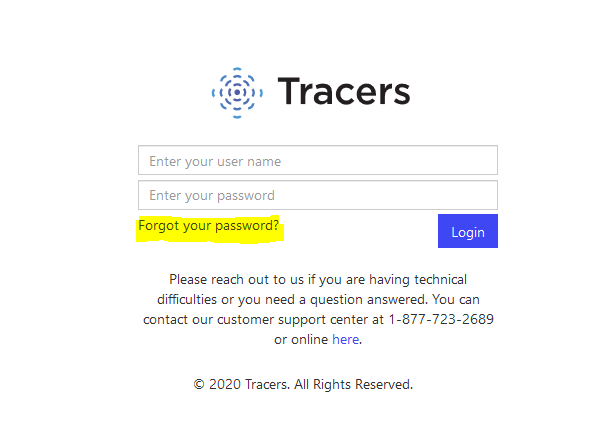
You will be redirected to a page that will ask you for your user name and the email address associated to your account. If you are not sure of the user name or email that is on file, please call us at 877-723-2689, and we will retrieve that information for you.
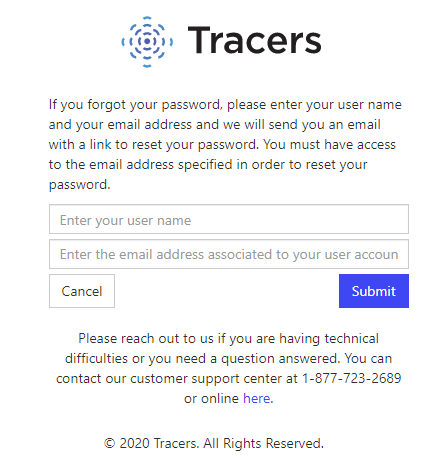
After you enter the correct username and email address on file for your account, click the submit button. You will see a message stating an email has been sent to you.
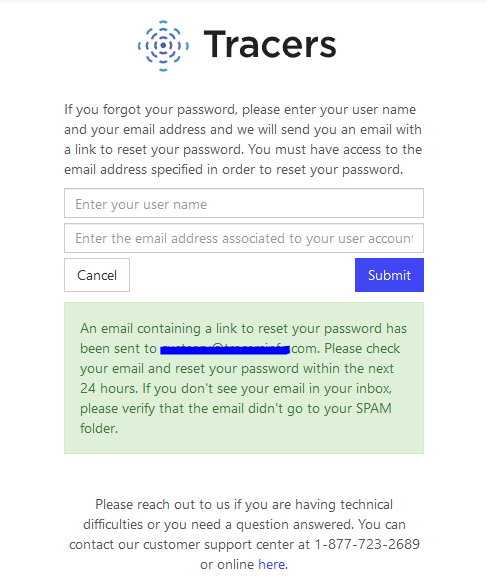
The email will come from custserv@tracers.com with the subject line: Password reset link for your Tracers account. If you do not see it in your inbox, please check your spam, junk, or promotions folders.
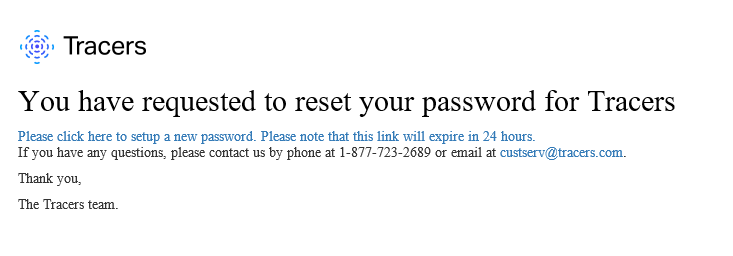
In the body of the email, click on the blue sentence "Please click here to setup a new password." If the email went to your spam folder, you may need to mark it "not spam" to make the password link clickable. You will be directed into a change password screen.
**Note - If the change password screen is asking for your current password, and you do not know your current password, you will need to click the Logout button in the top right corner of your screen.
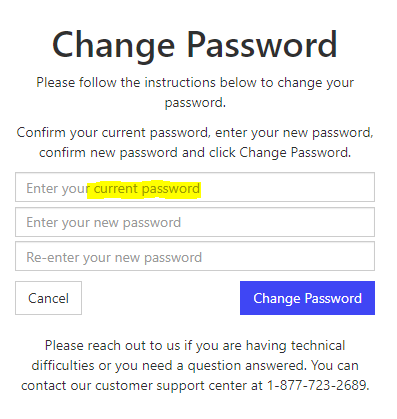
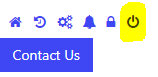
Be sure to logout of any prior session, then request the click the Forgot Password button again to have a new link sent.
If logged out of Tracers, you will be directed to the Password Setup screen:
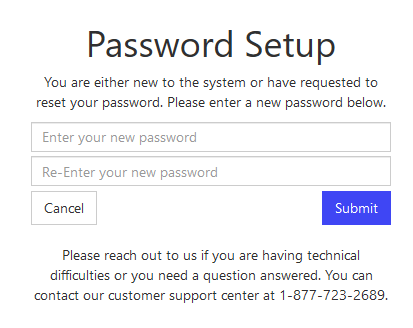
The screen will ask you to enter a new password, and then re-enter the new password. The password requirements are a minimum of 8 characters, with at least 1 uppercase letter, 1 lowercase letter, 1 number, and a special character. Passwords cannot contain any sequence of 3 or more, forward or backwards, such as 123, bca, or 111.
Once you click submit, go back to the main Tracers login page. Login with your username and your new password. If you’re still needing assistance, please contact us, and we will be more than happy to help.