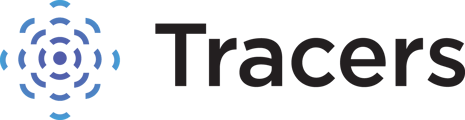This article explains what an IP alert is, and how to gain access to your account when you get one.
Occasionally when you log in, you may receive an IP alert message. This is a security feature to protect your account from unauthorized access. Any time an attempt is made to log into your account from a different IP address, it can trigger this message for you to confirm that it is you trying to access your account.
IP addresses can change even if you are using the same computer you always use. Internet providers can and do change IP addresses at will, unless you specifically pay for a static IP address.
When you log in from a different IP address, you will see this message on your screen:

The message will list the IP address you are logging in from (blurred section above), and it automatically sends an email with a code to your email address on file for your account.
***KEEP THIS PAGE OPEN.***
Closing out of this Tracers page to retrieve the code and logging into Tracers again, will prompt another IP alert with a new code to be sent to your email. This will expire the code in the first email, rendering it invalid. If you had already closed out of the page and have multiple IP code emails, you will need to use the most recent code.
When you get this message, leave this page open, and use another tab to retrieve the code from your email. The email will come from custserv@tracers.com and looks like this:

If you don't see an email with subject line "IP Alert" in your inbox, please check your spam folder.
The email will list your name, the time & IP address from the login attempt, and a 7 digit code. That code is what you will type into the box on the tracers page where it says "Enter your confirmation code." The code is not case sensitive. You do not need to type the dash / hyphen; it will auto-format for you. The code in the email expires in 15 minutes.
Once you type in your code, click "Confirm Your IP."
It will ask you to log in once more and will allow access into your account.
***Please note - you can elect to receive the code via text message to your mobile phone instead. Please call us at (877) 723-2689 if you would like to set up the code by text option for your user.
Further troubleshooting -
If you continuously get IP alerts and it is saying the code is invalid:
- Are you currently moving locations? Is your cell on roaming or hopping between different wifis? If you are in a car in pursuit of a subject, your IP address will continually change. You will need to pull over, or have someone stationary in your office run the search for you. You will need to use the most recent code if you have multiple emails or texts that were triggered.
- If you are not actively moving, are you sharing your user ID login with someone else in your office that may already be logged in? For security, you can not have multiple sessions with different IPs at the same time on the same user ID. Please confirm you are using the correct user ID, and do not share your login information with anyone. If you do need additional users set up on your account, please see https://help.tracers.com/knowledge/adding-/-removing-users, or call if you need any assistance.
- Are you getting an Error 1005 or 1020? If someone attempts to pull up our website from outside of the country, or if they’re using a VPN, they will get an Error 1005 or Error 1020. You must be in the US to access Tracers. You must turn off your VPN to access Tracers. This is due to our regulatory and contractual obligations.
- How to turn off a VPN on an android: https://support.google.com/android/answer/9089766?hl=en
- How to turn off VPN on an Iphone: https://www.technipages.com/turn-off-vpn-iphone#:~:text=Tap%20the%20VPN%20slider%20near,to%20the%20%E2%80%9COff%E2%80%9D%20position.
***Important - If you receive IP alert emails containing IP addresses you do not recognize, or at times / dates when you did not try to access your Tracers account, please contact us immediately at (877) 723-2689.