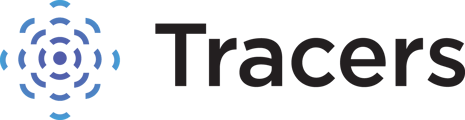How to set up your user to receive password reset codes alternative ways, if you can not receive an automated email.
Generally, initially setting or changing your password is done through a link you receive in a welcome email from noreply@tracers.com. Some clients are not able to receive these system generated emails due to their company firewalls or spam filters. You can set up alternative ways to receive reset codes, in the event you are unable to receive a welcome email.
You may have received a temporary password from Tracers customer service or your account administrator. The first time you log in, the system will prompt you to enter additional verification options to have on file for future password resets:
- Email - You will already have an email on file for your user. You will need to also select and enter at least two of the below options.
- SMS Mobile Number - Enter your mobile phone number to receive an automated text message with a code to complete your login. Tracers does not collect or sell any information gathered from you. Messaging rates from your carrier may apply.
- Phone Number to Call - Enter a phone number where you can receive calls. This is an automated call that provides a voice code. The number you enter needs to be a direct line to you and not a phone tree/directory. You can use the same number you put in for the SMS mobile number for the phone number to call.
- Security Questions - Select the desired security questions from each "select a question" dropdown and fill in your answers. If you choose security questions as one of your verification options, you must select and answer all 4 questions before the continue button is activated below. Use only alphabetic letters / spelled out words in your answers; numbers are not supported. Remember your answers as you will type those answers to verify password resets. The answers you type are case sensitive.

Once set up, when you need to reset your password going forward, you will be able to choose from those options for your verification method.

Select your preferred method, filling out additional information if needed, and click Submit. The verification method chosen will provide a confirmation code to enter so you can continue with the password reset process.
Note the following password requirements:

Input the confirmation code, your new password, and confirm your new password again. Then click submit. You will then be redirected back to the main login screen to sign in with your username and new password.